Introduction
Discord has become a go-to platform for communities and teams to connect and communicate seamlessly. Whether starting a gaming guild, organizing a study group, or building an online community, setting up your first Discord server is the first step towards fostering collaboration and engagement. In this comprehensive guide, we’ll take you through the process of creating, customizing, and managing a Discord server from scratch. Let’s dive in!
Getting Started with Discord Server Setup
Understanding the Basics
Before we jump into the nitty-gritty, let’s get familiar with the fundamental concepts of Discord servers. A Discord server is a dedicated space where users can gather, chat, and share content. Unlike personal user accounts, servers provide a collaborative environment with various features and settings.
Creating Your First Discord Server
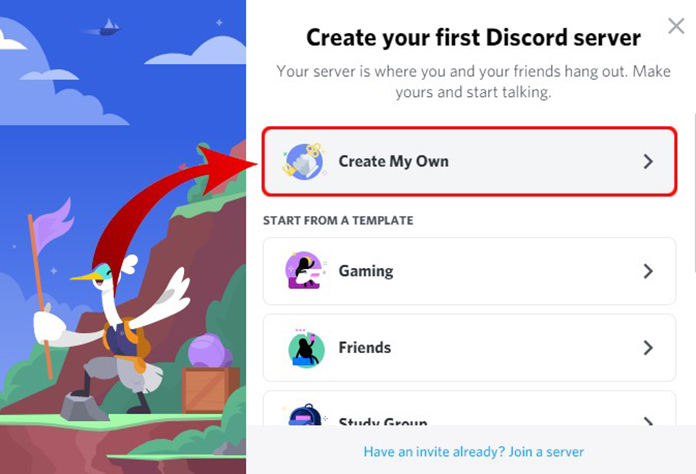
Setting up your very own Discord server is a breeze. Let’s walk through the process step-by-step, ensuring you have a solid foundation for your community.
- Log in to your Discord account.
- On the left side of the interface, click on the plus icon (+) next to “Servers.“
- Select “Create a Server” and choose an appropriate server name.
- Customize your server icon and banner for a personalized touch.
- Review and adjust the server settings to align with your vision and goals.
Also Read: How to Create and Customize Your Discord Account?
Customizing Your Discord Server
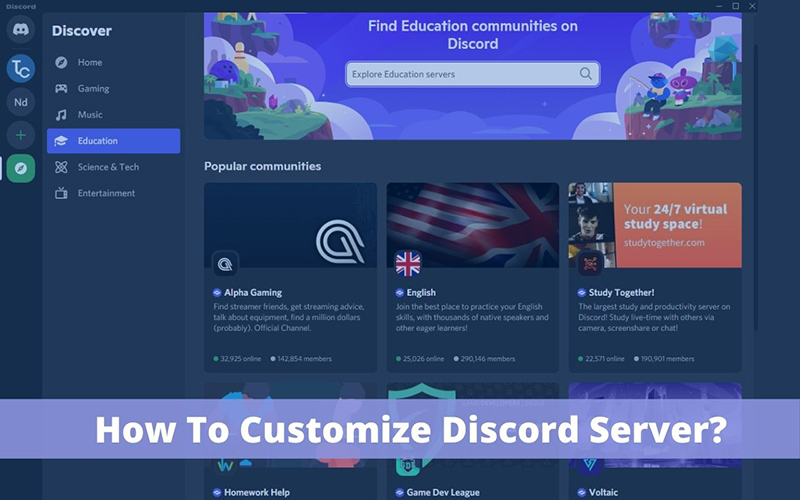
One of the great advantages of Discord is the ability to make your server stand out. Let’s explore how to customize your server to make it visually appealing and unique.
- Choose an eye-catching server icon and banner that represent your community.
- Personalize your server name, region, and other settings to reflect its purpose.
- Add some flair with custom emojis and server-specific features.
Also Read: Jumpstart Your Server: How to Use Discord Server Templates
Configuring Discord Server Settings
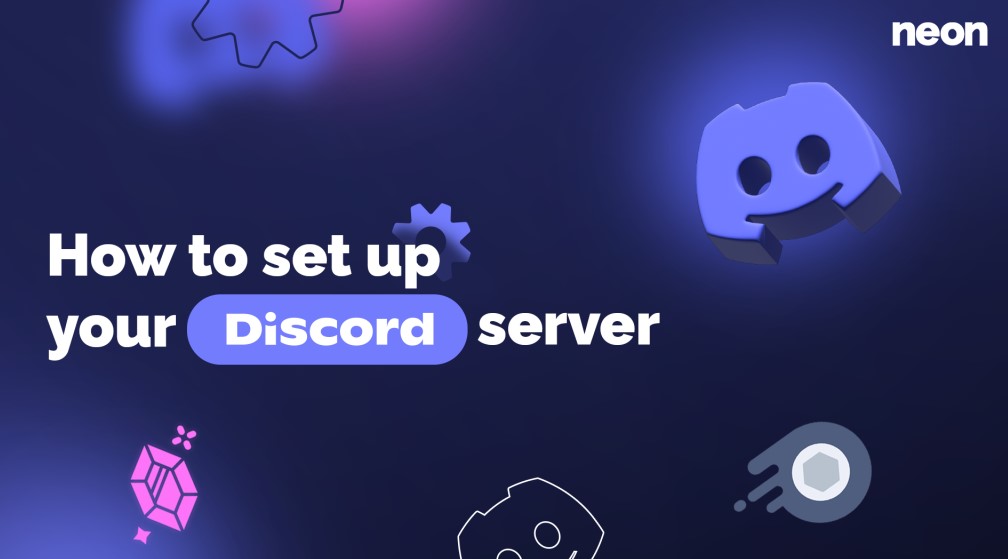
Discord provides a range of server settings that allow you to fine-tune your community’s experience. Let’s go over some important settings and their implications.
- Server verification levels: Determine who can access your server and prevent unauthorized entry.
- Content filters: Keep your server safe and appropriate by enabling filters for explicit content.
- Moderation settings: Establish rules and guidelines for maintaining a healthy server environment.
- Server boosting: Unlock additional perks and benefits for your server by encouraging member support.
Managing Discord Server Roles and Permissions
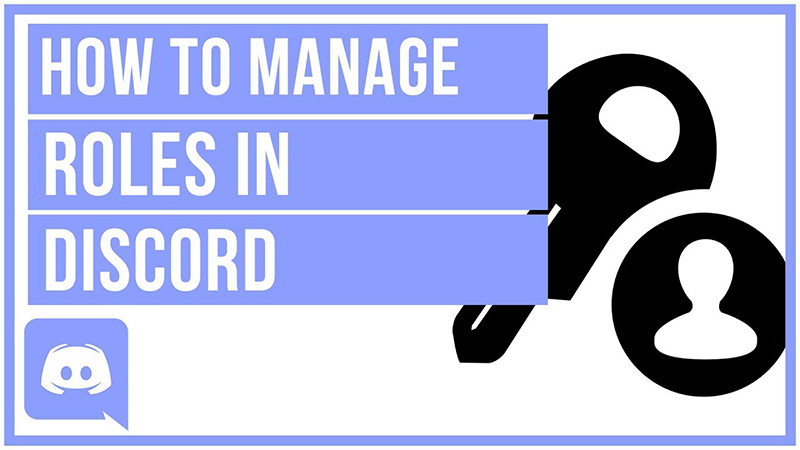
Understanding Roles and Permissions
Roles and permissions play a vital role in managing a Discord server effectively. Let’s explore how they work and why they are essential.
- Roles: Assigning roles allows you to group users with similar privileges and responsibilities.
- Permissions: Permissions define what each role can do within the server, ensuring proper control and moderation.
Also Read: Discord Safety: Best Practices and Tips for a Secure Experience
Creating and Managing Roles
Creating and managing roles in your Discord server is crucial for maintaining order and establishing hierarchy. Follow these steps to set up roles:
- Open your server settings and navigate to the “Roles” section.
- Click on the plus icon (+) to create a new role.
- Give the role a name, color, and permissions based on its purpose.
- Assign the role to users who should have those permissions.
Setting up Role Permissions
To maintain a well-balanced server environment, it’s important to configure role permissions thoughtfully. Here are some best practices:
- Start with the default permissions for each role and customize them as needed.
- Be mindful of granting administrative powers to prevent abuse or accidental mismanagement.
- Regularly review and update role permissions as your server evolves.
Organizing Discord Server Channels
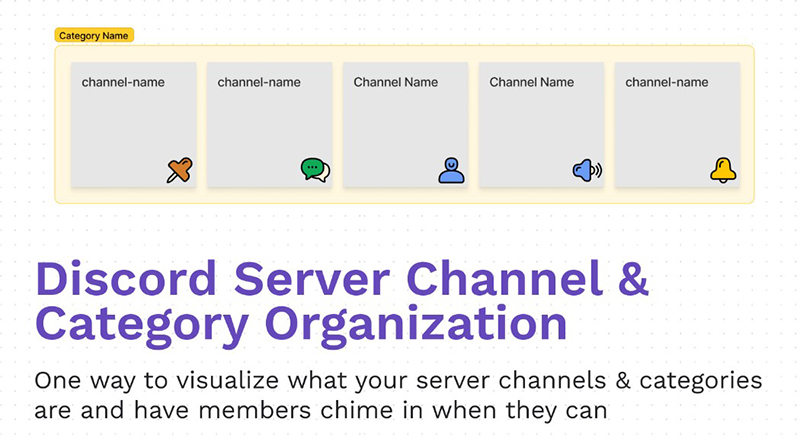
Introduction to Discord Server Channels
Discord channels are the backbone of communication within your server. Let’s understand the different types of channels available and how they contribute to a well-structured server.
- Text channels: Used for text-based conversations, announcements, and sharing information.
- Voice channels: Ideal for voice communication, group discussions, and hosting events.
Creating and Managing Channels
Creating and organizing channels helps maintain a clear and organized server layout. Follow these steps to set up channels effectively:
- In the server settings, navigate to the “Channels” section.
- Click on the plus icon (+) to create a new channel.
- Choose the appropriate channel type (text or voice) and assign it to a category if desired.
- Customize the channel’s name, topic, and permissions.
Configuring Channel Permissions
Properly setting channel permissions ensures that members have the appropriate access and privileges. Consider the following when configuring permissions:
- Limit access to specific channels to maintain confidentiality or exclusive content.
- Grant moderation powers to trusted members to help enforce the server rules effectively.
Moderating Your Discord Server
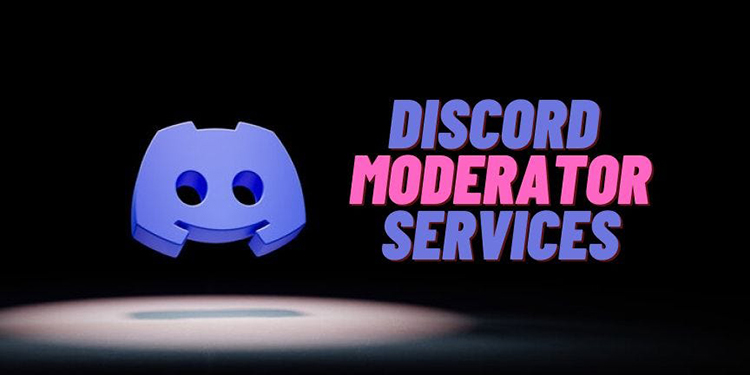
Establishing Server Moderation Guidelines
Creating clear guidelines for server moderation helps maintain a positive and safe environment. Consider the following when establishing moderation guidelines:
- Clearly communicate the rules and consequences for rule violations.
- Encourage a respectful and inclusive atmosphere within the server.
Setting Up Moderation Bots
Moderation bots can assist in automating various moderation tasks, ensuring the server’s integrity. Consider the following popular bots:
- Dyno: Provides features like auto-moderation, role management, and logging.
- MEE6: Offers moderation, leveling, and welcome message features.
- Carl-bot: Allows custom commands, auto-moderation, and role management.
Managing Moderation Incidents
Handling moderation incidents promptly and effectively is essential for maintaining a healthy server environment. Consider the following tips:
- Regularly monitor server activity and address any potential issues swiftly.
- Engage with problematic members privately to avoid public confrontations.
Enhancing Your Discord Server with Bots and Integrations
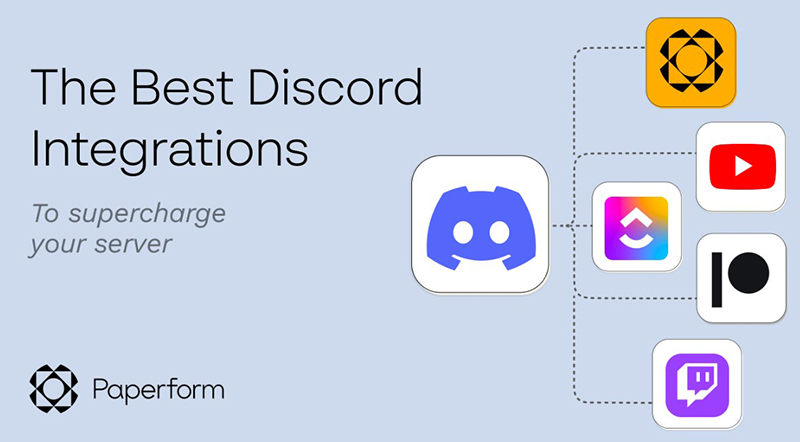
Exploring Discord Bots
Discord bots can add tremendous value to your server by providing additional functionality and entertainment. Let’s explore different categories of bots:
- Moderation bots: Help manage user behavior, enforce rules, and prevent spam.
- Utility bots: Provide various valuable utilities, such as weather updates, timers, and reminders.
- Fun and entertainment bots: Offer games, music streaming, and interactive features.
Adding Bots to Your Discord Server
Adding bots to your Discord server is a straightforward process. Follow these steps to add a bot:
- Visit a bot listing website like top.gg or Discord Bot List.
- Find a bot that suits your needs and has positive user reviews.
- Click on the bot’s invite link and select the desired server to add it.
Integrating Third-Party Services
Integrating third-party services with your Discord server can enhance the user experience and streamline workflows. Consider these popular integrations:
- Twitch integration: Announce live streams, share clips, and engage with your Twitch community.
- YouTube integration: Notify server members about new videos and live streams.
- Spotify integration: Share music and playlists directly within Discord.
Ensuring Discord Server Security
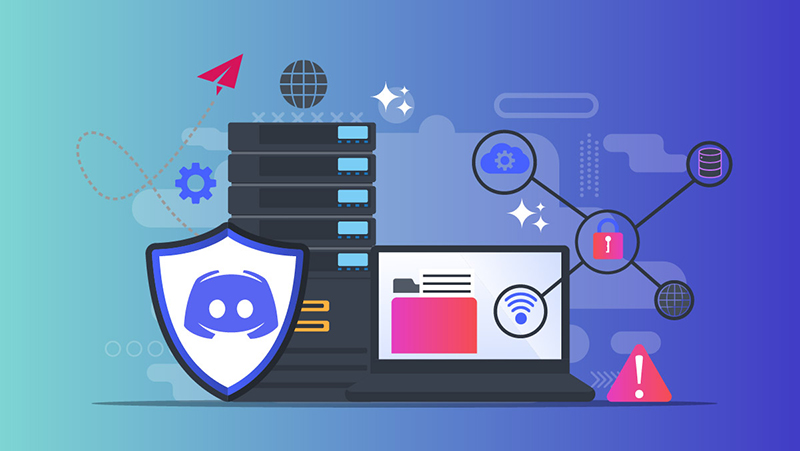
Protecting Your Discord Server
Maintaining the security of your Discord server is paramount. Implement these measures to enhance server security:
- Use strong and unique passwords for your account and server.
- Enable two-factor authentication for an extra layer of protection.
Managing Server Invites
Controlling server invites helps prevent unauthorized access and maintain a close-knit community. Consider the following:
- Use limited-duration invites for temporary access to specific events.
- Regularly audit and remove unused or expired invites.
Implementing Server Verification
Enabling server verification enhances security and ensures that only trusted individuals join your server. Consider the following verification methods:
- Email verification: Requires users to verify their email addresses before accessing the server.
- Phone verification: Verifies users’ phone numbers for added security.
Growing and Engaging Your Discord Server Community
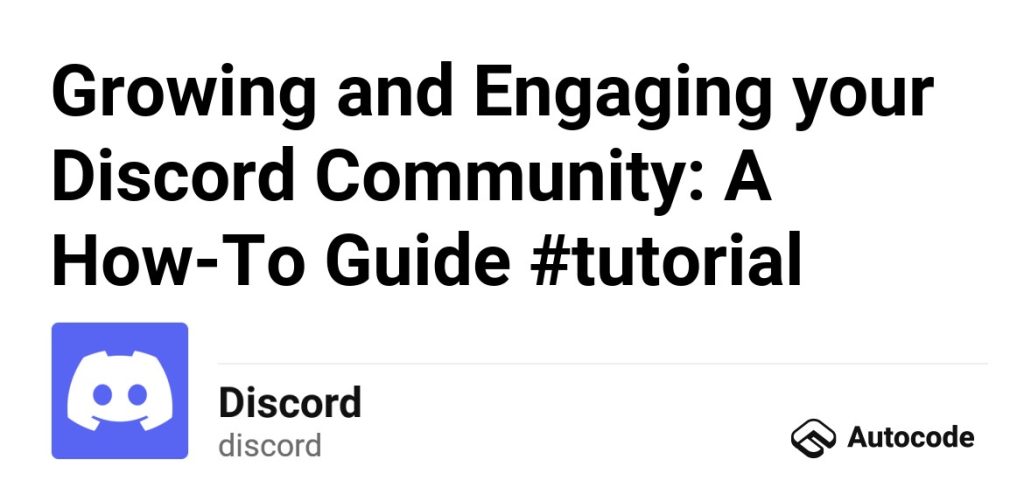
Promoting Your Discord Server
Promoting your Discord server is crucial to attracting new members and fostering a thriving community. Consider these strategies:
- Create an appealing server description and branding highlighting your server’s unique features.
- Engage with relevant online communities and platforms to raise awareness about your server.
Creating Server Guidelines and Community Standards
Clear guidelines and community standards ensure a healthy and inclusive environment. Consider including the following elements:
- Rules for respectful behavior and content sharing.
- Guidance on resolving conflicts and reporting issues.
- Encouragement of positive engagement and collaboration.
Fostering Server Engagement
Encouraging active participation and interaction among server members is vital for community growth. Consider these techniques:
- Host community events, contests, and giveaways to spark engagement.
- Encourage members to share their expertise and contribute to discussions.
Analyzing Discord Server Analytics
Leveraging Discord’s analytics features helps you understand your community better and make data-driven decisions. Consider these metrics:
- Server activity: Track message count, member join/leave rates, and peak activity times.
- Member engagement: Monitor member activity, reactions, and participation in server events.
Effective Administration and Troubleshooting
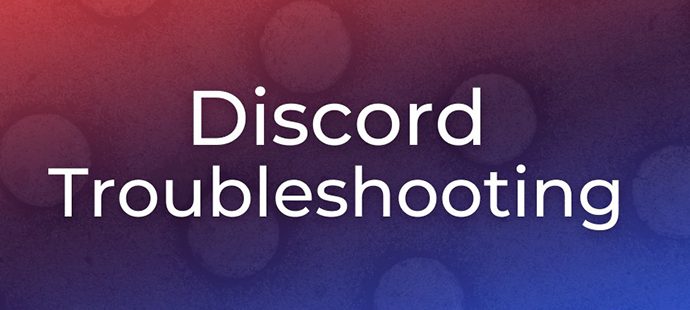
Managing Discord Server Administration
Effectively managing server administration ensures smooth operations and a positive user experience. Consider these best practices:
- Regularly review and update roles and permissions.
- Document important server configurations and settings for future reference.
Troubleshooting Common Issues
Addressing common technical issues promptly helps maintain a functional server environment. Consider these common issues and their solutions:
- Voice chat problems: Check microphone and speaker settings, and switch voice regions if necessary.
- Bot malfunctions: Verify bot permissions and reauthorize if needed.
Tips and Tricks for Discord Server Management
Unlock the full potential of your Discord server with these tips and tricks:
- Utilize server folders to organize multiple servers efficiently.
- Experiment with moderation bot settings to find the right balance for your community.
Conclusion
In this comprehensive guide, we have covered the entire process of setting up your first Discord server, from creating and customizing it to managing roles, channels, and permissions. We explored how to promote and engage your server community, as well as how to enhance security, integrate bots and services, and troubleshoot common issues. By following this guide and leveraging the power of Discord’s features, you are well-equipped to create and manage a thriving Discord server. So, gather your friends, teammates, or like-minded individuals and embark on your journey to build an incredible online community with Discord!
from WikiWax https://ift.tt/In6RrHY
via IFTTT
No comments:
Post a Comment